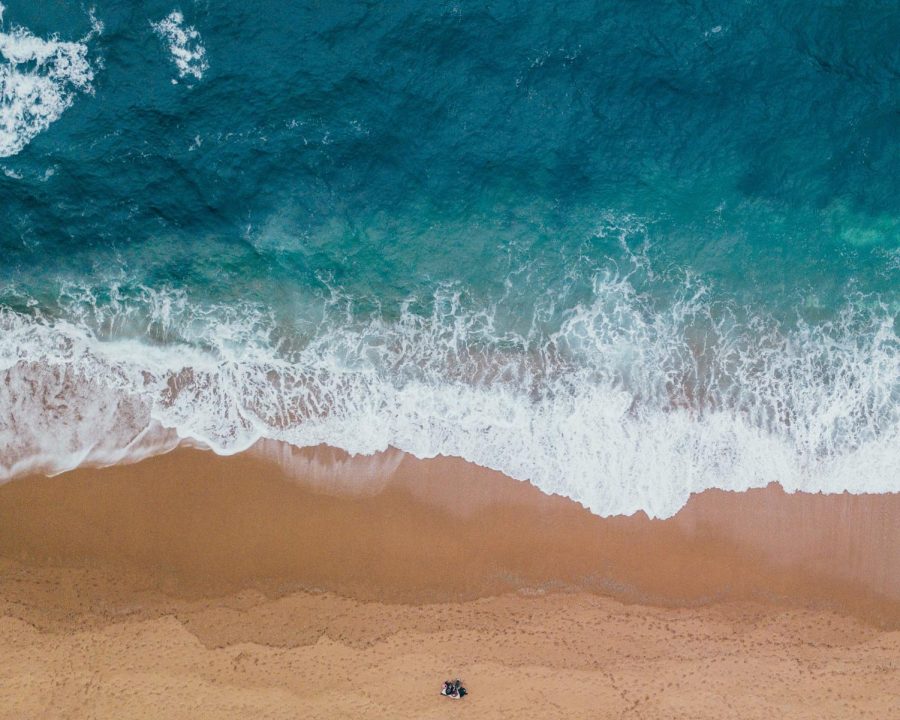How to add a video to your site
You need to use a third-party video hosting service to store and serve video. These services are built specifically for serving high quality video, and their accounts are free. Start by creating an account and uploading video to a video-hosting site. After you have uploaded your video clip to an online video service, locate and copy the embed code for the service’s video player. Each provider will have code that looks slightly different.
Next you can add your video as a standalone story. Click on New under the Stories tab on the left navigation bar in the WordPress dashboard. Then enter the Headline for the article. If you have a story that accompanies your video, paste that in the main text-editing window, but do not add your video in the body text window. You can add a caption to the video in the Video/Embed box.
Paste your video embed code in the custom field labeled Video/Embed to the right of the main text-editing window. If you want to give credit for the video, add a name in the Embed/Video Credit Line box. Click the Add Another Credit Line to add as many bylines as you need. If there is a staff profile for this name, this video will automatically be linked to that staff profile.
More information on how to complete this process can be found here: https://support.snosites.com/hc/en-us/articles/115001588774-How-to-Add-Videos
Your donation will support the student journalists of Franklin High School. Your contribution will allow us to purchase equipment and cover our annual website hosting costs.
This is the bio for the Sample Staff Member.